
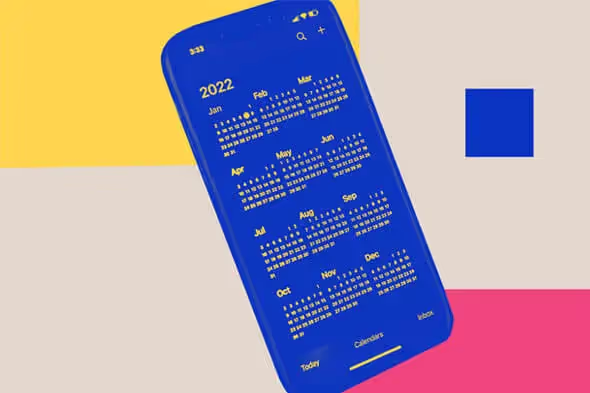
How Add Facebook Events to Your Google Calendar
Got a serious case of FOMO? Banish fears for once and for all! Add your Facebook events to your Google Calendar with our step-by-step guide.

.svg)
One way to stay in the loop about what’s going on in your community is through Facebook events. Don’t want to rely on the social media platform to alert you? This is how you can add your events to your Google Calendar.
Be honest, how many of us rely on Facebook to alert us when a birthday is coming up? Promoting off and online events are another reason people use Facebook nowadays.
Between all of those, it’s easy to lose track by solely using your Facebook calendar.
To ensure you’re not missing out, add your Facebook events to Google Calendar. This article will show you how.
{{SOCIAL_BANNER="/dev/components"}}
How to add Facebook events to Google Calendar in 3 steps
On to the main order of the day: Can you link Facebook Events to Google Calendar?
We’re first looking at how to do this using a browser. We’ll get to syncing calendars on your phone later on.
Here’s how to add Facebook events to Google Calendar in 3 steps:
Step 1: Open a browser and go to facebook.com
On your desktop or laptop, open a browser like Safari or Chrome. Go to www.facebook.com and log in.
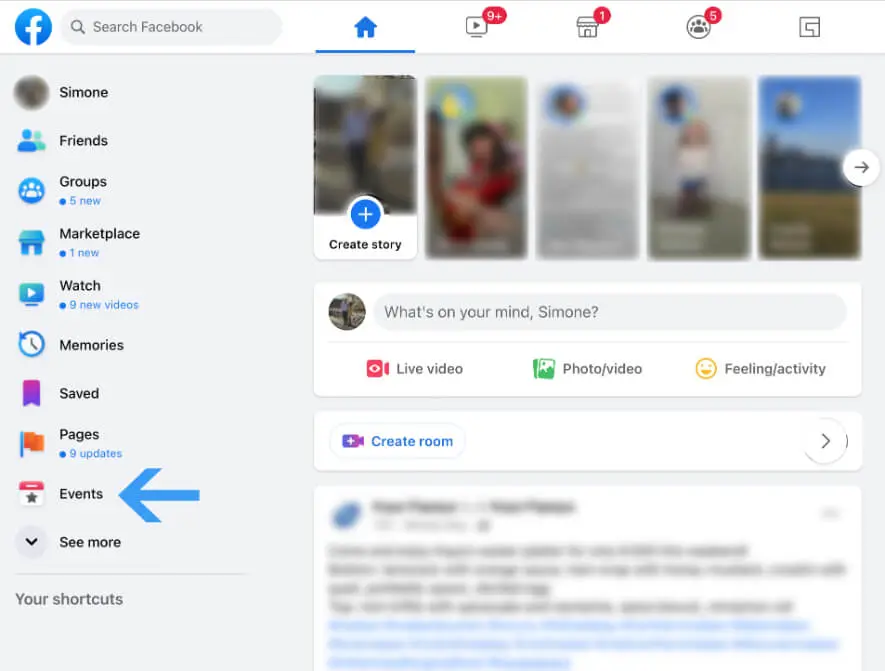
On the homepage, you’ll see a little calendar icon with a star on it. Click on the word next to it: ‘Events’.
Step 2: Choose the event you want to add
You’ll now see the dashboard from where you can search events on Facebook and create a Facebook event.
To export an event from your Facebook calendar go to ‘Your Events’ and click the icon in the left menu. Here, you’ll see the banners of events you will attend or are interested in.

Click on the three dots in the top right corner of the event you want to add to your calendar. A fold-out menu will appear.
Step 3: Export the Facebook event
If you select ‘Add to Calendar’, you then have the choice to click ‘Add to Calendar’ again or ‘Send to email’. If you click on ‘Add to Calendar’, a file will start downloading. ‘Send to email’ means a link will be sent to your inbox, which you can use to import the event.
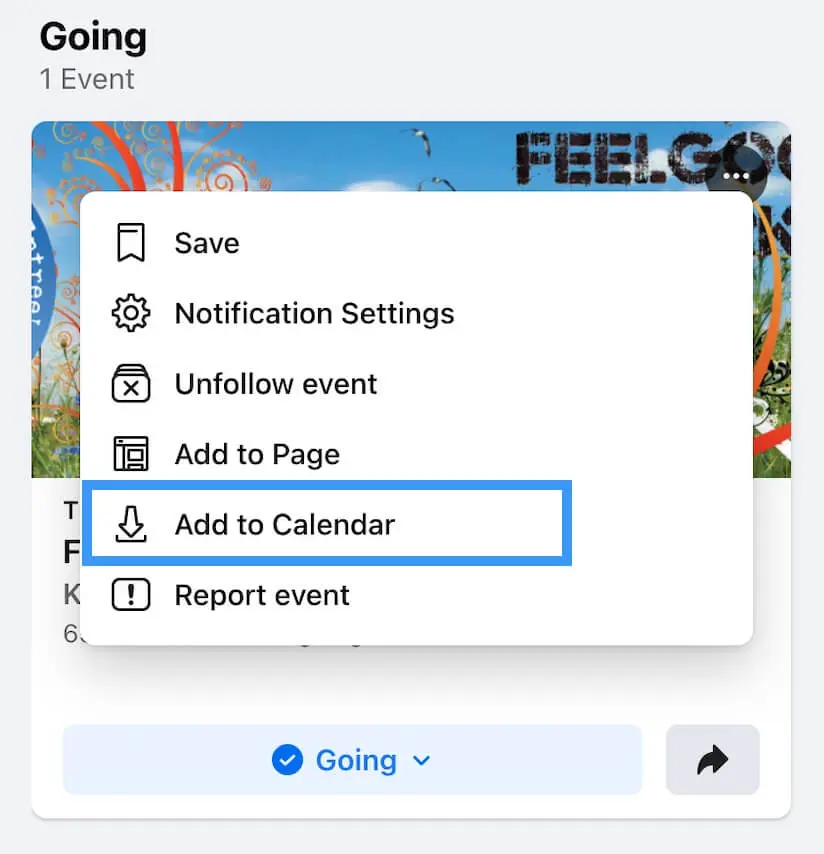
Step 4: Add the Facebook event to your Google Calendar
Make sure you’re logged in with your Google email address and look for ‘Other calendars’ on the left-hand side of your dashboard. Click on the ‘+’ icon, and a fold-out menu appears.
If you clicked ‘Add to Calendar’ on Facebook and downloaded a file, click on ‘Import’.
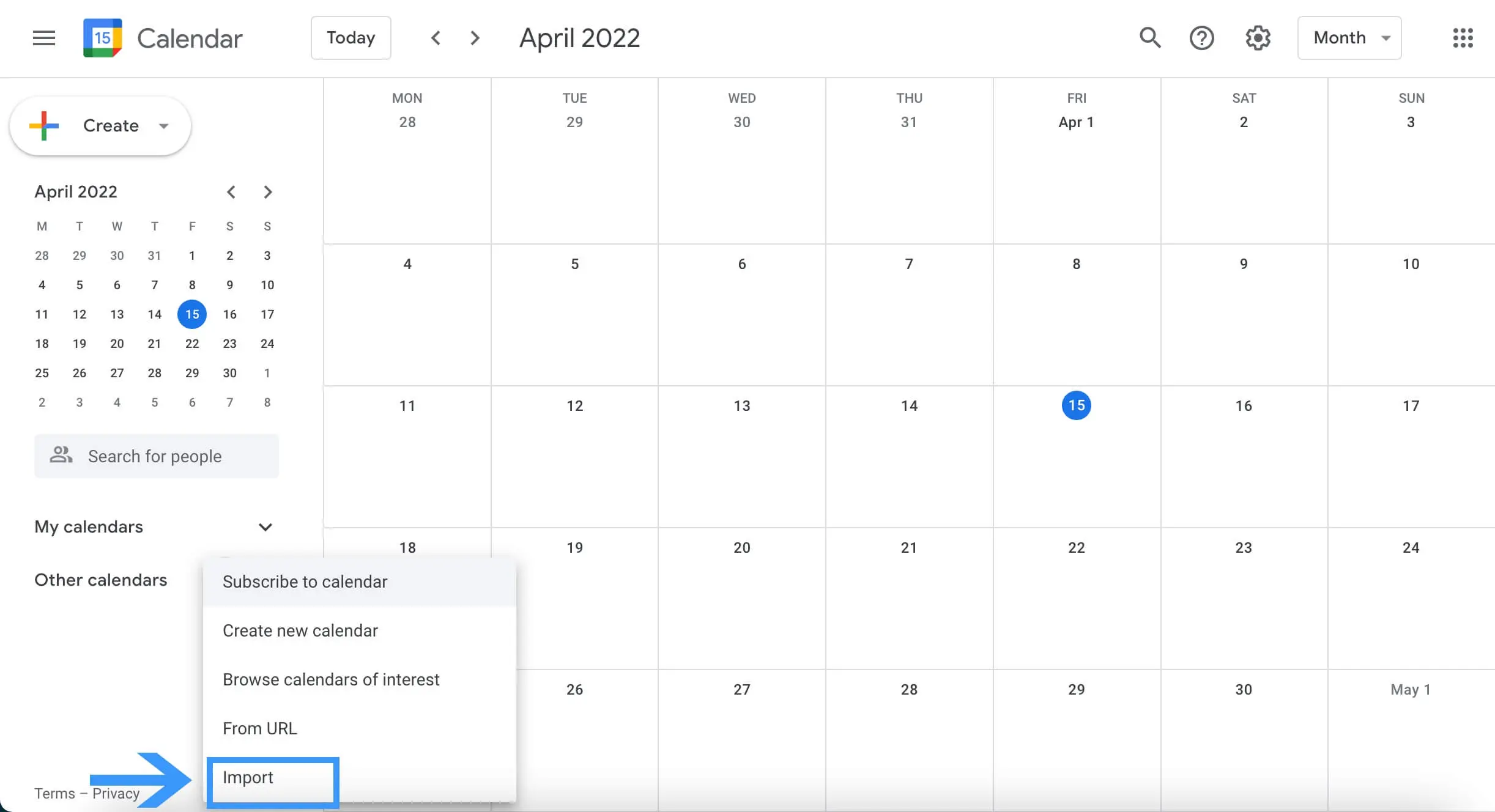
You’re taken to a new screen, where you can click on ‘Select file from your computer’.

Pick the file you downloaded previously, which is most likely a file ending in .ics. ICS is a universal calendar format used by Microsoft Outlook, Google Calendar, and Apple Calendar.
Click on ‘Import’. After that, you’ll see the event in your calendar.
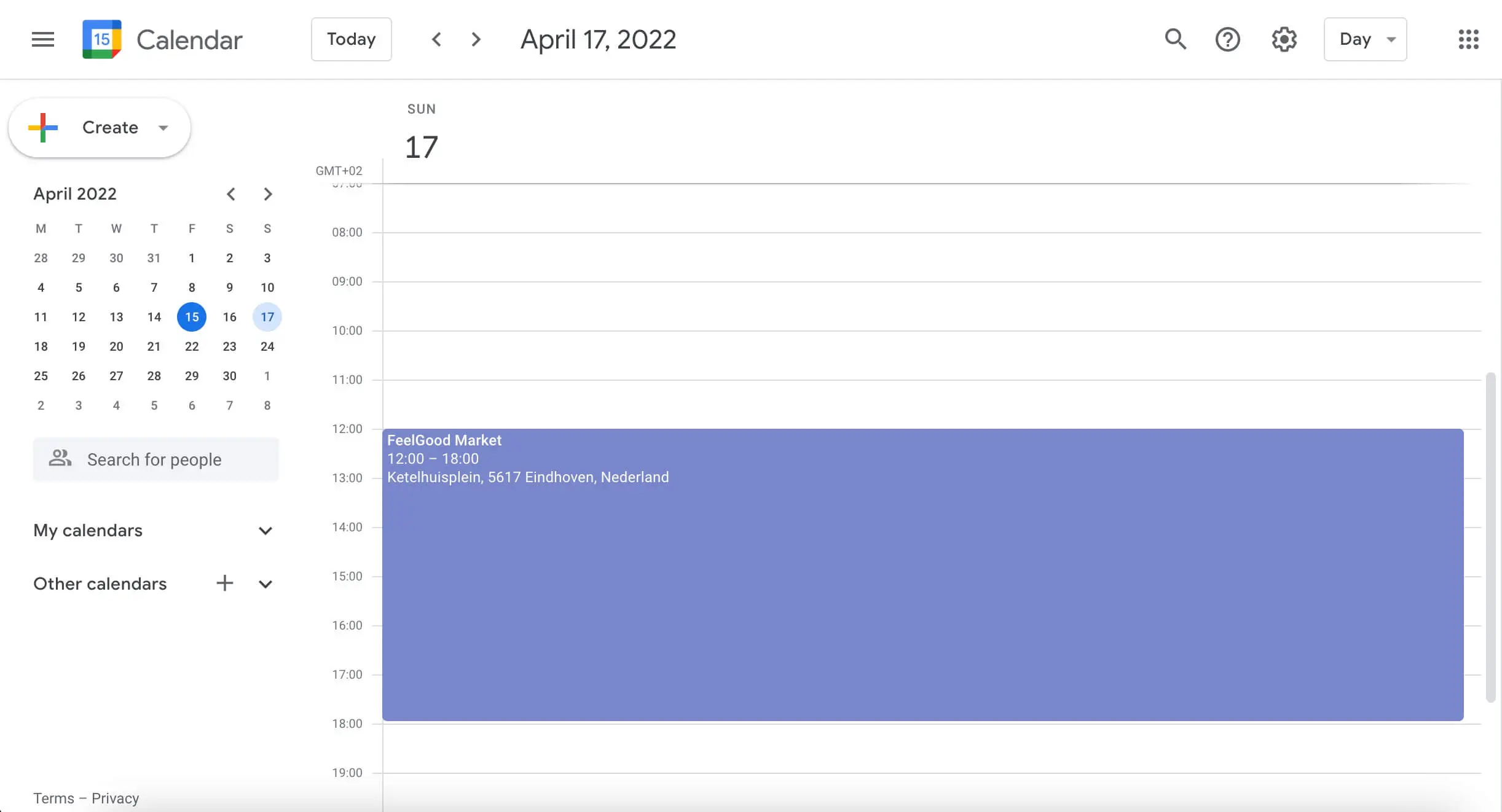
If you have clicked on ‘Send to email’ in the previous step, you’ll receive an email with the event file. To create calendar entries, download the ICS event file, and follow the same steps as above.
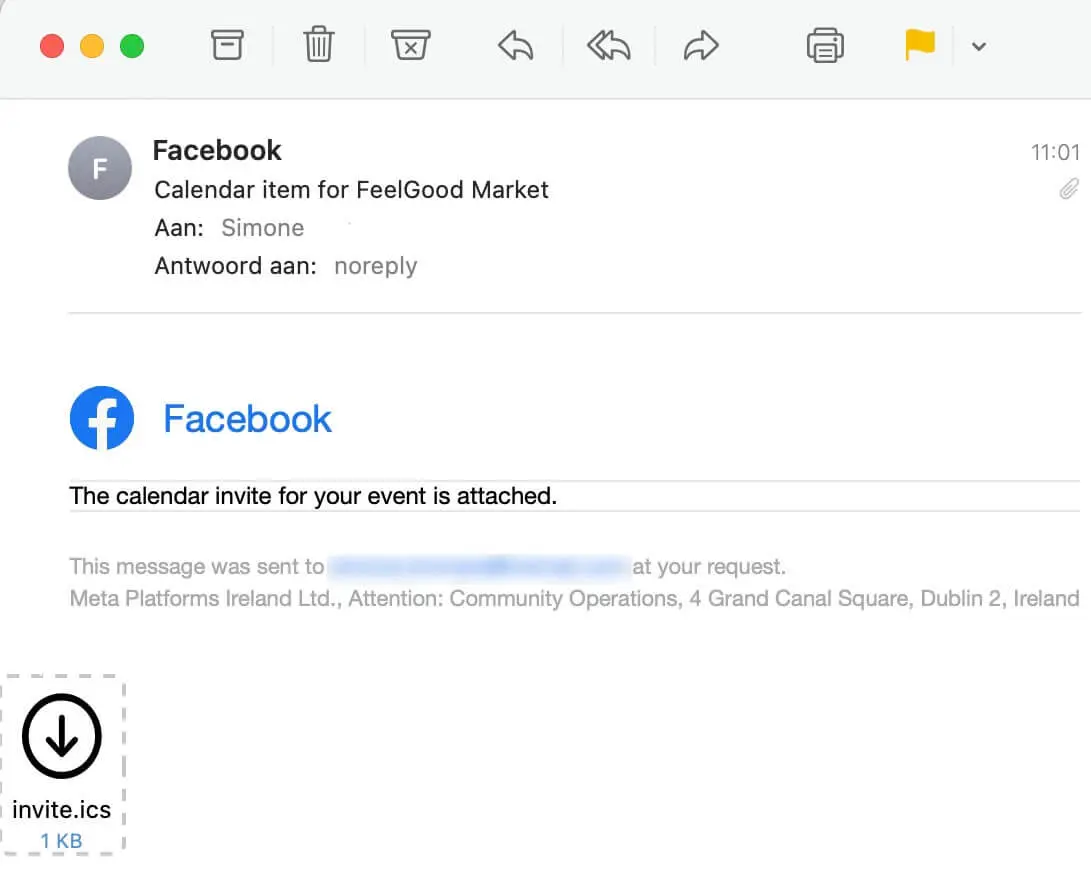
And that’s it! You’ll now be able to see the Facebook event on your devices.
Add all upcoming events to Google Calendar
Do you have several events lined up on Facebook? Here’s how to add all of them to your Google Calendar.
Step 1: Open a browser and go to facebook.com
Open any browser and visit the Facebook website. Log in if you’re not already logged in.
Step 2: Go to ‘Your Events’
Click on ‘Events’ in the menu on your left, which will take you to your Facebook calendar page. Then, click on ‘Your Events’ on the left or on ‘See All’ at the top of the page.
Step 3: Download your Facebook Calendar & sync with other calendars
On the top right, you’ll see a blue button stating ‘Add to Calendar’.

Click on the ‘Add to Calendar’ button, and your file will start downloading.
From here, the steps are the same as when you import separate events to your Google Calendar.
Go to your Google Calendar, click on the ‘+’ icon next to ‘Other calendars’. Then, click on ‘Import’ and select the file from your computer. Now, all of your events from your Facebook calendar are added to your Google Calendar.
Add Facebook events to your phone’s calendar with Android or IOS
Here’s a little bonus for those who rely on their phone’s calendars.
Android
To add upcoming Facebook events to your calendar on your Android device:
- In the top right of the Facebook app, tap on the icon with three gray stripes.
- Tap on ‘Events’, then tap the event you want to add to your calendar. Or tap the calendar icon on the top right of your screen to go to your events. If the event is recurring, tap the desired time you'd like to export.
- When you’re on the event’s page, tap on the button with three dots.
- Tap ‘Add to Calendar’.
- Select which calendar you want to add the event to.
- That’s it! You can now see the event in your calendar.
IOS
To add upcoming Facebook events to your calendar on an iPhone:
- Open your Facebook app and make sure you’re logged in.
- In the bottom right of your Facebook app, tap on the three grey stripes.
- Tap on ‘Events’, then tap the event you want to add to your calendar. If the event is recurring, tap the desired time you'd like to export.
- Click on the button with three dots, and then tap ‘Add to Calendar’.
- Tap ‘OK’.
- Done! The event will now be visible in your calendar.
Important sidenote
Unfortunately, the above steps will not automatically sync Facebook events to Google calendar.If a new event pops up that you want to go to, you’ll have to go through the same process before it appears in your Google Calendar.
So, can you link Facebook events to Google Calendar? Technically no - you can export them. But linking both and having them sync automatically isn’t a Google calendar option.
What about birthdays?
There used to be an option to sync Facebook birthdays to Google calendar. However, Facebook removed that function. insert sad trombone noise
We have a hunch why. Many of us use Facebook friends’ birthdays reminders. And every time, that’s a visit to the platform. If you import Facebook birthdays to your Google Calendar then you won’t come and check your Facebook calendar anymore.
There are some extensions available you can download for Google Chrome, which promise to extract your friend’s birthday list from Facebook and provide a file you can import into your calendar. However, at the moment, none of these extensions work properly.
It's a hassle, but you can add birthdays to your calendar manually. Luckily, you only need to do it once.
Or you could ask all of your friends to create a birthday event on Facebook (we also have some free event cover templates they can use). Because those, you now know, can be exported!
Simone is a writer, dividing her time between native Netherlands and 'home away from home' Malawi. Whenever not stringing words together, she's either on her yoga mat or exploring any off the beaten track she can find.
A design solution you will love
Fast & Reliable
Fixed Monthly Rate
Flexible & Scalable
Pro Designers
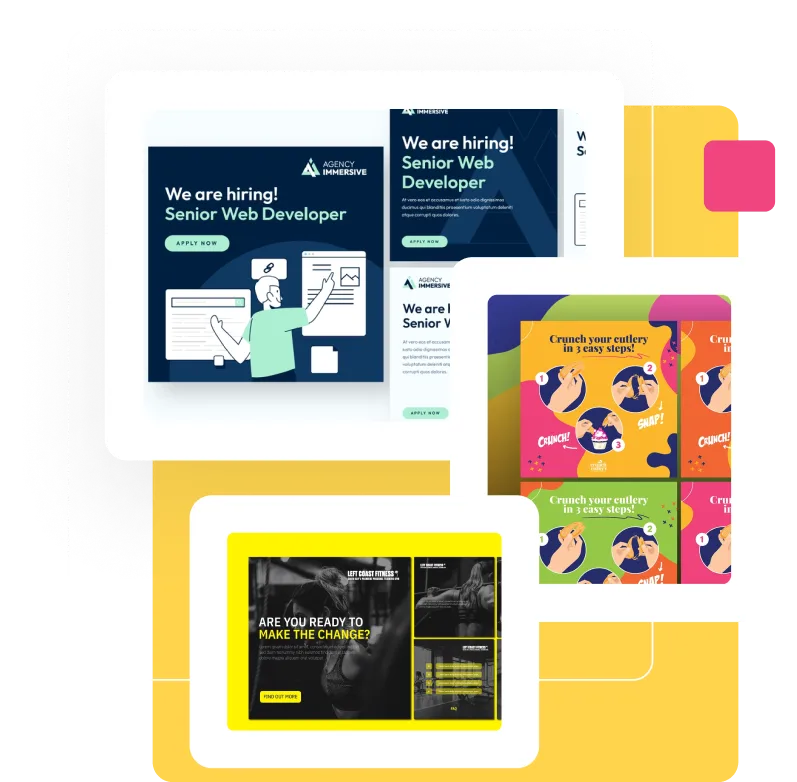





.avif)

