
.avif)
3 Ways to Get a Wix Landing Page
Wix is a popular landing page and website builder, with great templates and usability. Learn about the 3 ways to get your Wix landing page!

.svg)
Want to know how to build a landing page in Wix? You’re in the right spot! Whether you want to use the AI generator, customize website templates, or hire a Wix partner to design a page for you, we’ll guide you through creating the perfect Wix landing page for your next marketing campaign.
Landing pages are important tools in boosting your marketing efforts: from promoting an event to lead generation campaigns.
Unlike a business website, landing pages are something most small businesses, professional agencies and startups require on a more regular basis. Hiring a UX/UI designer every time you need a new landing page design can be time-consuming and costly.
That’s where modern website and affordable landing page builders can help. Most of these tools have a simple drag-and-drop functionality, which allows you to create different types of landing pages even without any design skills.
In this article, we’ll concentrate on the Wix landing page options, templates and ADI design, plugins, optimization and analytics.
{{WEB_BANNER="/dev/components"}}
Setting up your Wix account
Setting up an account on Wix is very straightforward. You can create your account on Wix with a basic signup with an email address, name and a password. Alternatively, you can sign up with your Google account or Facebook profile.
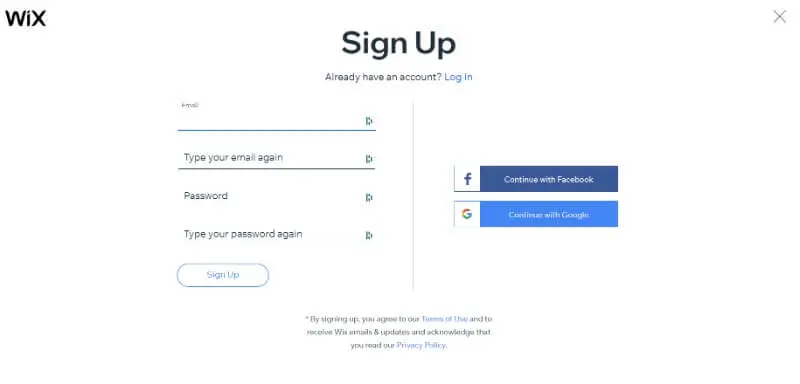
Using Wix landing page builder
Once you’ve set up your account, you can go on to build a new website. At this step, you basically need to answer a few questions created to help your building process and create a personalized landing page through Wix’s ADI (artificial design intelligence) tool.
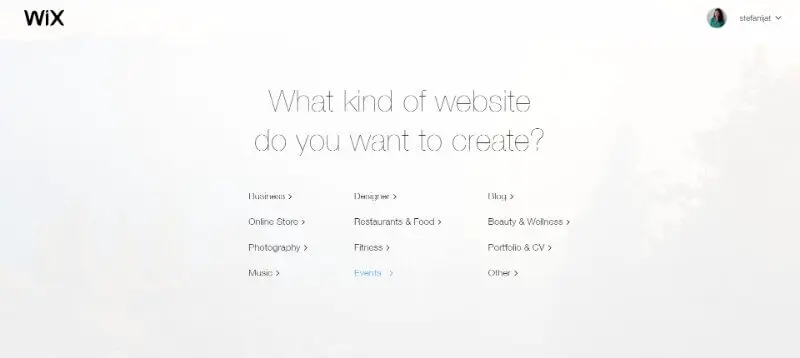
I decided to let it build a landing page for a digital conference. So I chose to create a landing page for an event.
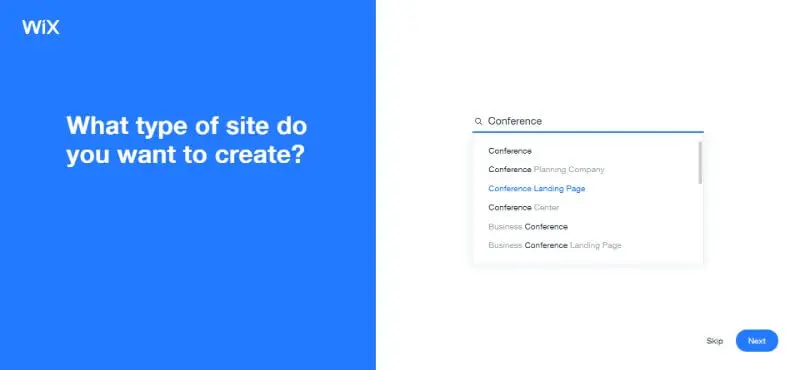
After selecting the ‘Conference Landing Page’ option, the next steps were naming my landing page, setting the location, date and time. You can also edit these details later.
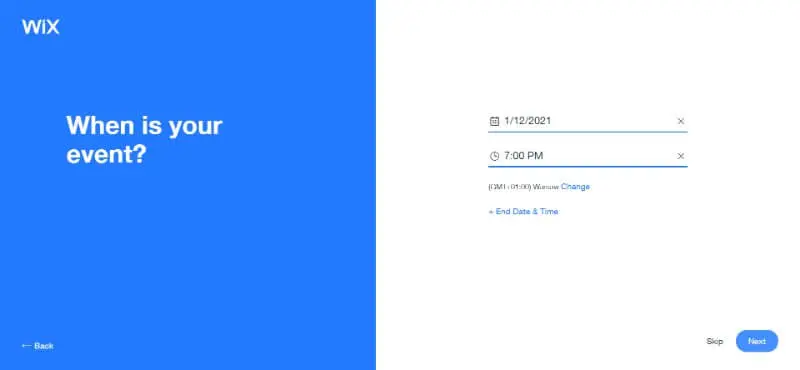
The next step with the Wix ADI landing page builder process is to choose a general theme. Themes differ in both aesthetics and functionality, especially in details such as header sizes, color palettes, typography, CTA and button designs.
You can also customize these details later, add and edit more than the three pages that are automatically generated.
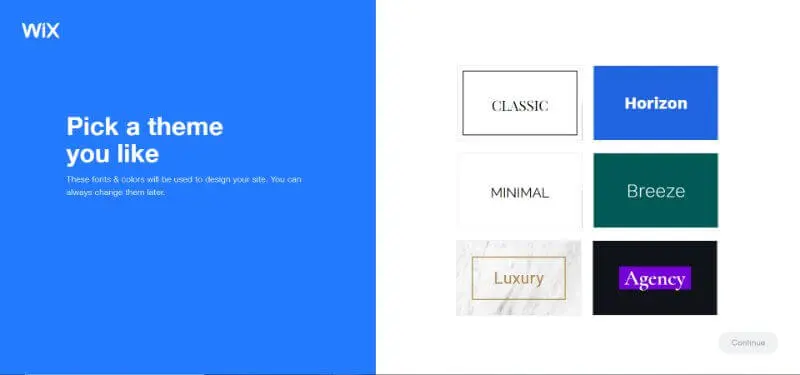
After you’ve chosen a theme, you will be offered three designs in that color palette and general style.
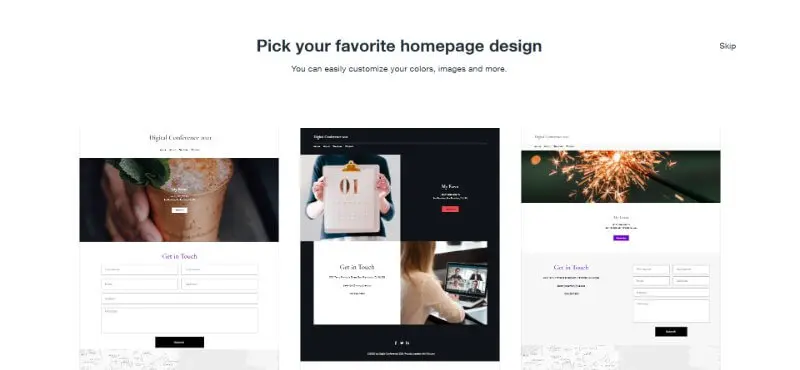
Using Wix landing page templates
Instead of going with the auto-generated theme shortcut, you can choose one of the many Wix landing page templates. Here is the process for building one with a template in visual steps.
The first few steps are the same as before, but instead of choosing Wix ADI to build a landing page for you, go to the templates section.

There, you will be offered a vast library of Wix landing page templates. I again started creating a landing page for a digital conference.
I chose the template with a 3D animation background and a purple and off-white color palette on the homepage.

From there, I was able to change and customize pretty much everything: headers, subheaders, text size and color, background, images, icons, logos… The drag and drop style of editing is very intuitive, so you won’t have a huge problem with creating your new site or landing page.
You can add images and videos from Wix’s own library, or upload your own multimedia assets. You can also customize the web page menu, what pages are named and reorder it.
Apart from the visual design customization, you can use the many plugins and widgets that are available in the Wix App Market (e.g. Wix Payment ecommerce functionality for your online store, social media plugins, and more).
Optimization for mobile devices
An important step that will save you a lot of time is to optimize your landing page to look as good on mobile devices as it does on desktop. Wix has a very efficient page layout optimizer that will make sure your headers and CTAs aren’t cut, and mobile site visitors have the same experience as desktop users.
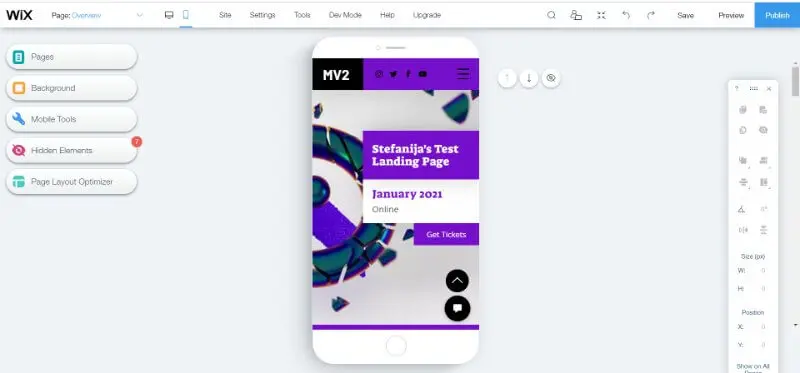
Publishing your landing page
Once you’ve created your project and reviewed all the important elements and small details, you can move onto publishing.
There are two options. The first one is publishing a free landing page with a domain name under Wix.
You can also connect your landing page to an existing domain, but that is only available through upgrading to a paid Wix Premium account.
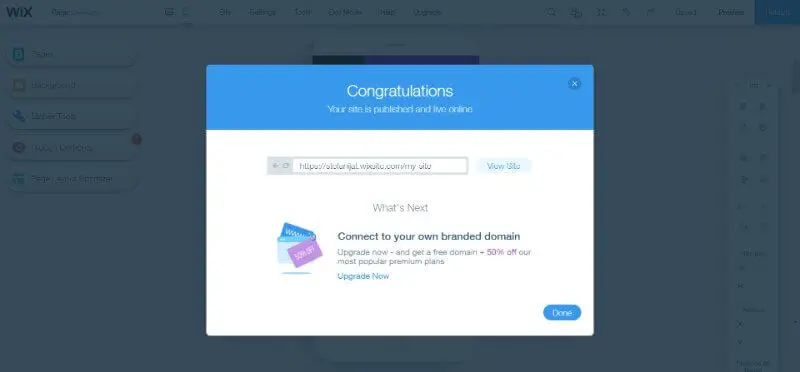
Hiring a Wix professional to create your landing page
The third and final option is to hire a professional designer to create your Wix landing page.
Sign into your account & go to projects page
Sign into your account using your email or other sign-in options, and head over to the projects page. Click on New Project and then Browse professionals.
Alternatively, you can also select “Find”. This way you can create a request with all the specifics and your budget, and Wix will match you with the person who fits the bill.
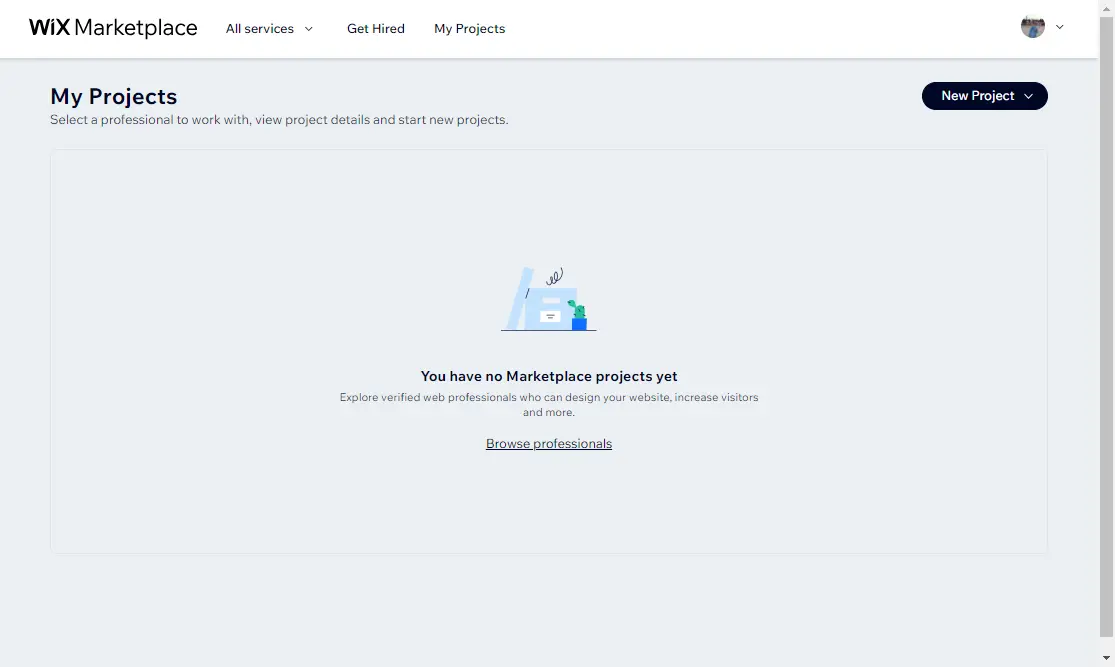
Find a freelancer
Wix is not as vast a freelance marketplace as some of others, since the only projects here are related to website design, development, and marketing tasks (content, SEO, ads, etc.). However, it comes with some useful search filters, such as language, location, and budget.
The specific thing about Wix Marketplace is that you can also hire web design agencies and studios, in case you want someone with a little more experience. Bear in mind that their rates are often higher than average.
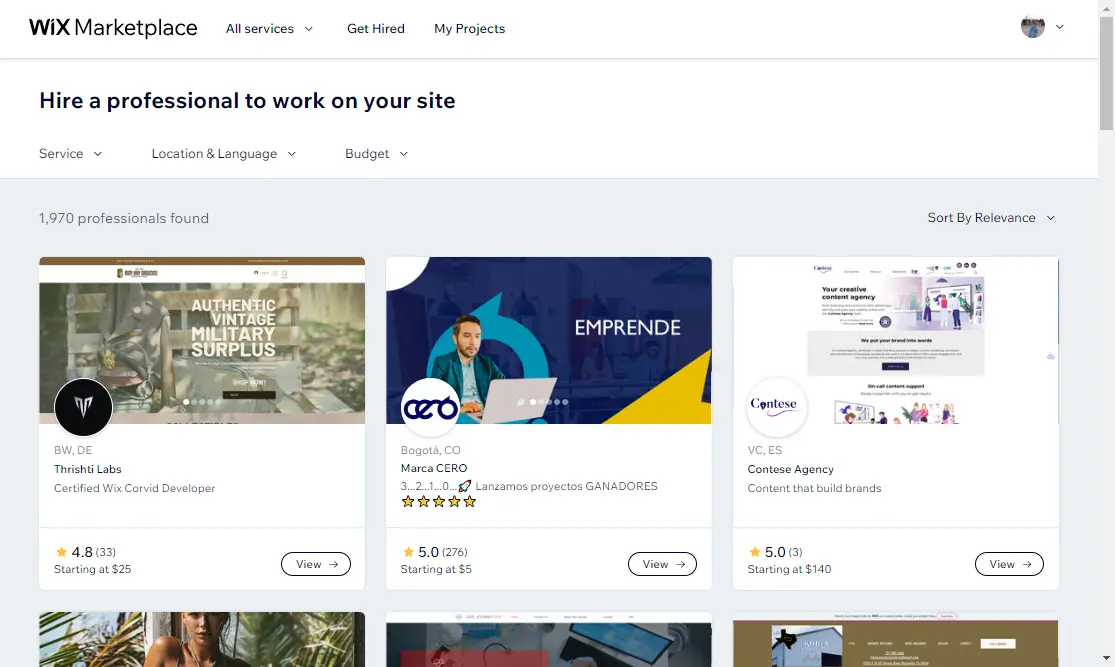
Contact the web designer
Once you find someone you like, make a move! Send them a message and make sure to specify the type of landing page you want (sign up, product landing page, lead magnet download, etc.). Also include a budget and timeline.
If you have a brand style guide, it’s a good idea to include this as well.

Designer starts working
Bear in mind that unlike Fiverr and Upwork, when you hire one of Wix partners, you don’t need to communicate exclusively through Wix. Most importantly, Wix does not handle disputes between clients and Wix partners.
So, before someone starts creating your landing page, you’ll need to agree on a method of communication, timeline, payment, and everything else to ensure a smooth collaboration. It goes without saying that this route comes with a certain risk, so best to avoid paying upfront.
Further reading
We hope this article answers your questions on “how to build a landing page in Wix”.
For more tips and ideas check out our list of the best landing pages, selection of landing page templates (including some free Wix landing pages) and general tips on creating eye-catching design for landing pages. If you're a blogger, make sure we have a handy guide on how to build a Wix blog.
Having lived and studied in London and Berlin, I'm back in native Serbia, working remotely and writing short stories and plays in my free time. With previous experience in the nonprofit sector, I'm currently writing about the universal language of good graphic design. I make mix CDs and my playlists are almost exclusively 1960s.
A design solution you will love
Fast & Reliable
Fixed Monthly Rate
Flexible & Scalable
Pro Designers
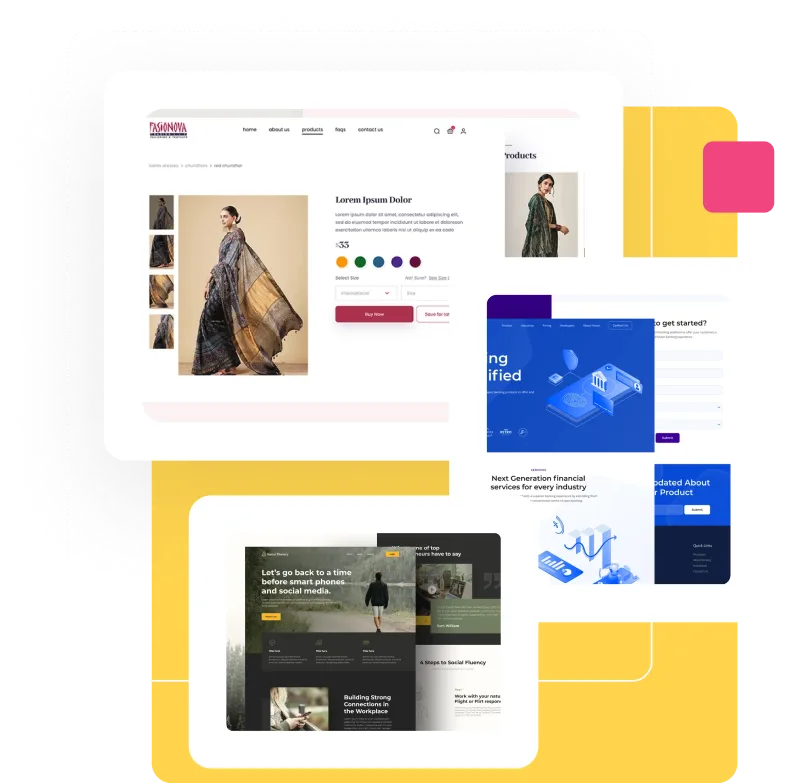




.avif)


