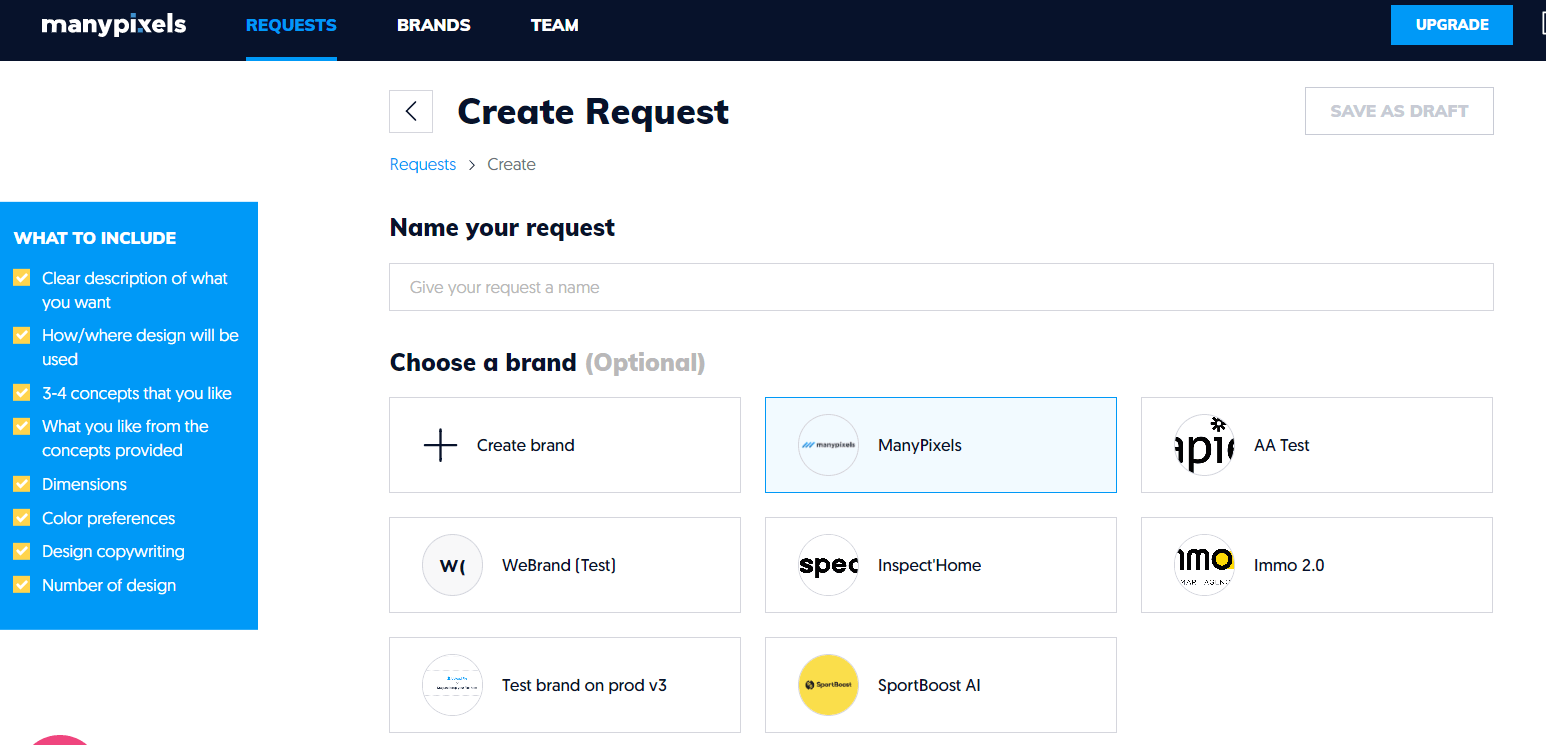Brand Profiles
With brand profiles, you have to upload all of your brand assets only once. Every time you submit a new request you can choose to link it with one of your brand(s). This will be a huge time saver and will ensure your designer is always working with the same brand assets.
1. Create a brand profile
On the top panel, you will see the Brands tab, then click on Create Brand.
You will then be asked to enter a name, industry, and description.
Ideas on what to include in the description:
- What does your brand represent?
- What products or services are you providing?
- Who is your target audience?
- What are your brand's mission and values?

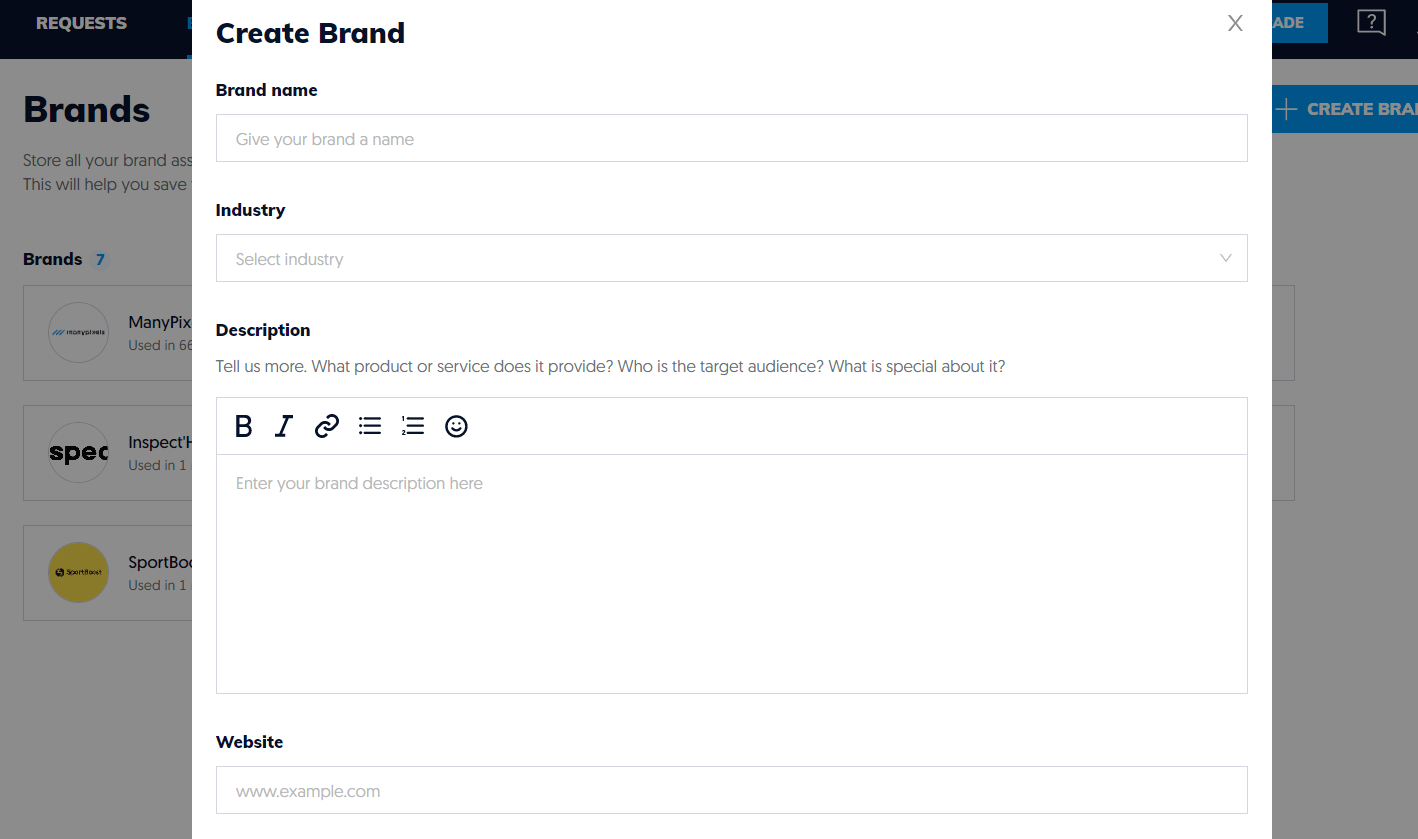
2. Upload your assets
Assets that can be included in a brand profile are:
- Logo (different variations, colors, etc)
- Brand guide
- Color Palette (Hex code)
- Fonts
- Imagery
- Any other assets that you think could be useful for your designer such as previous graphics, templates, documents, etc.
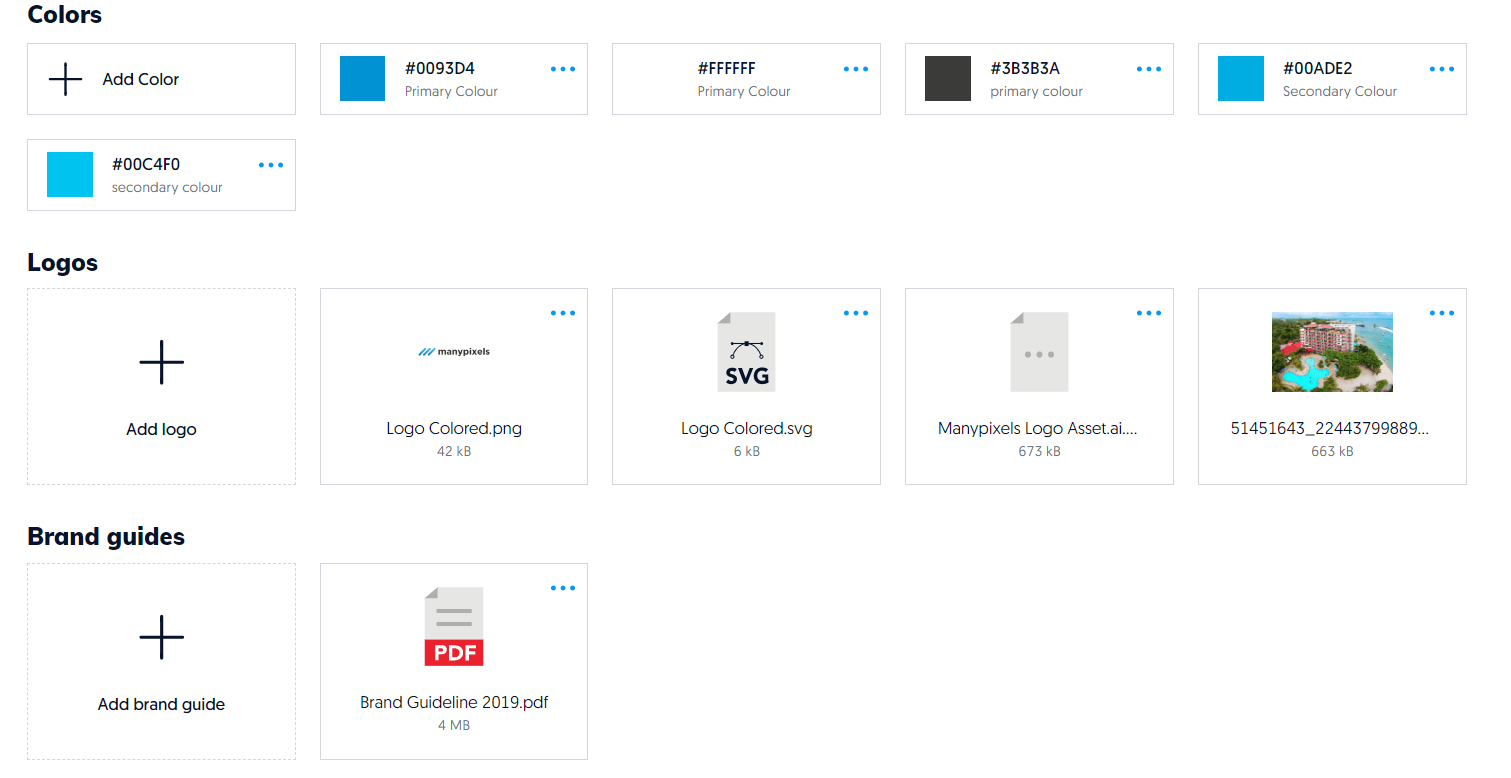
3. Link your brand profile to your requests
When submitting a new request you will be asked to select which brand profile you would like to link with that request.